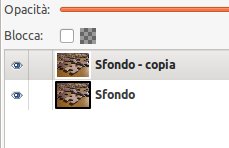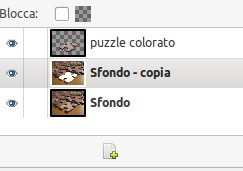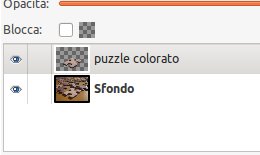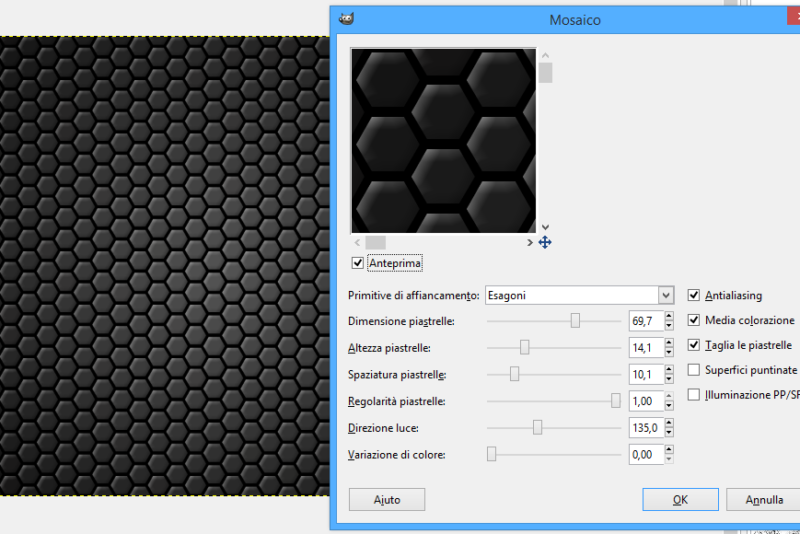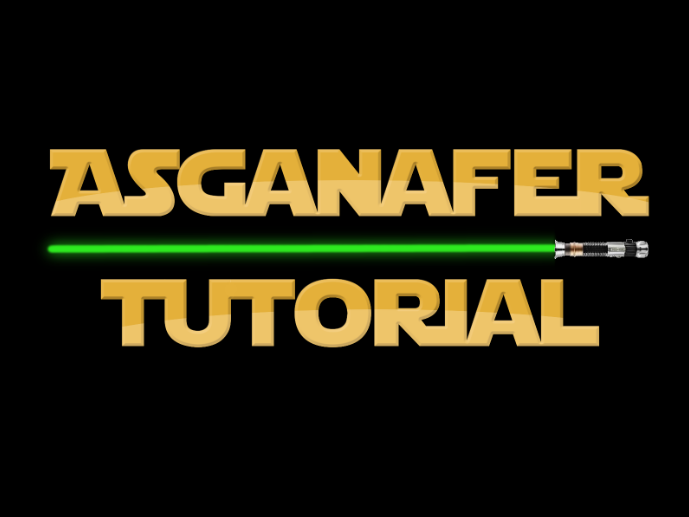In this tutorial you will learn how to create the color splash effect, that means making an image black and white except for one color, allowing the colored object to pop through.
First choose an image and open it in Gimp, then duplicate the layer.
Select the object you want to color with freehand selection tool.
Click on CTRL X (cut), then go on layers and create a new transparent one, click on CTRL V (paste).
Delete the layer from where you have cut the object.
Select the other layer and click on Colors–> Desaturation and choose the second entry.
The final effect should be like the image below: