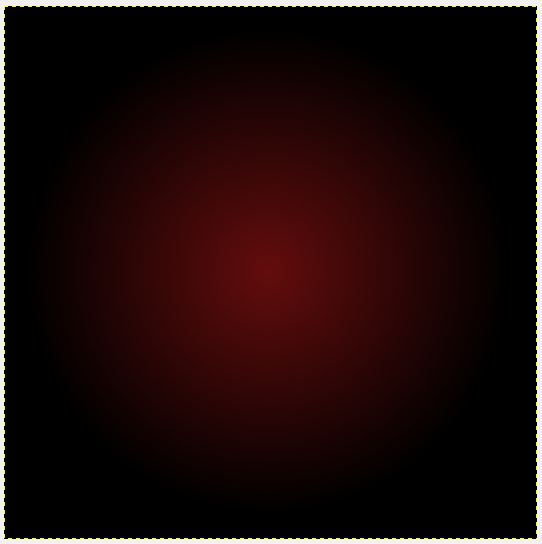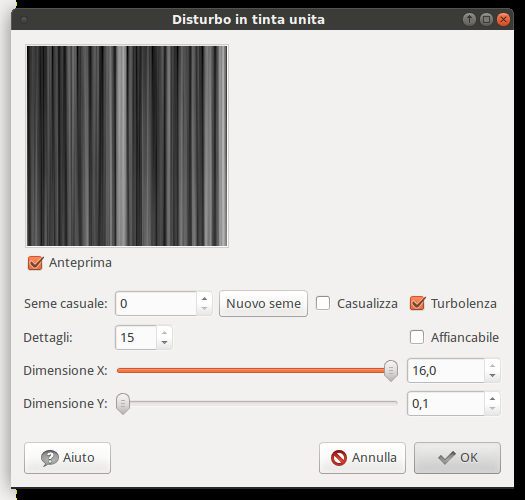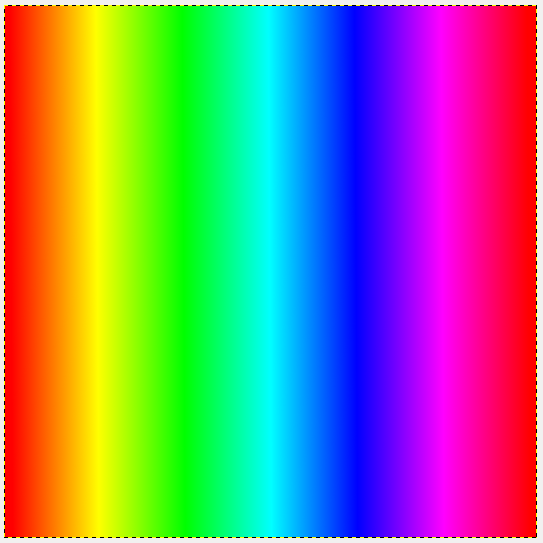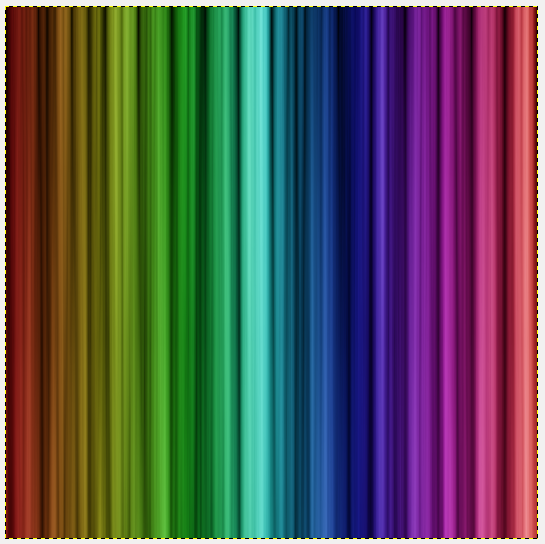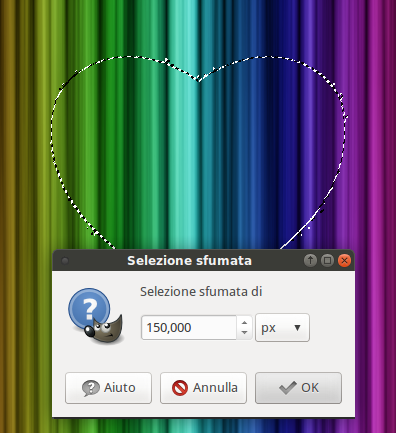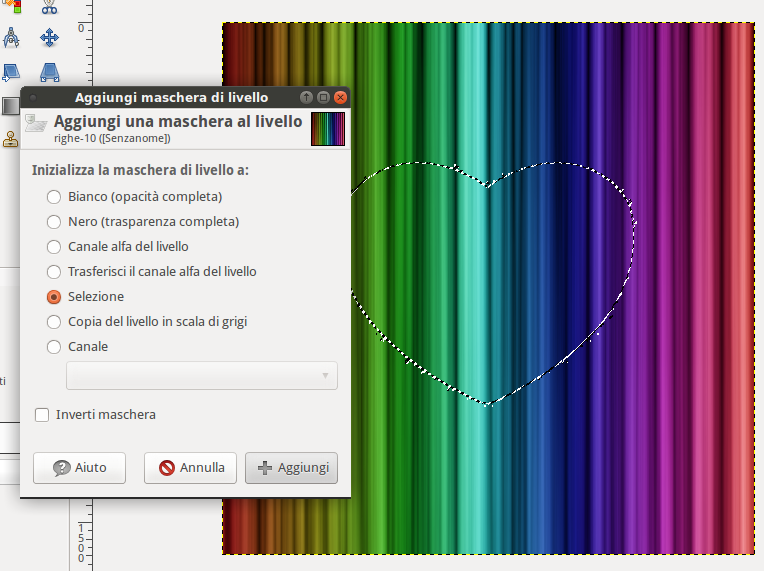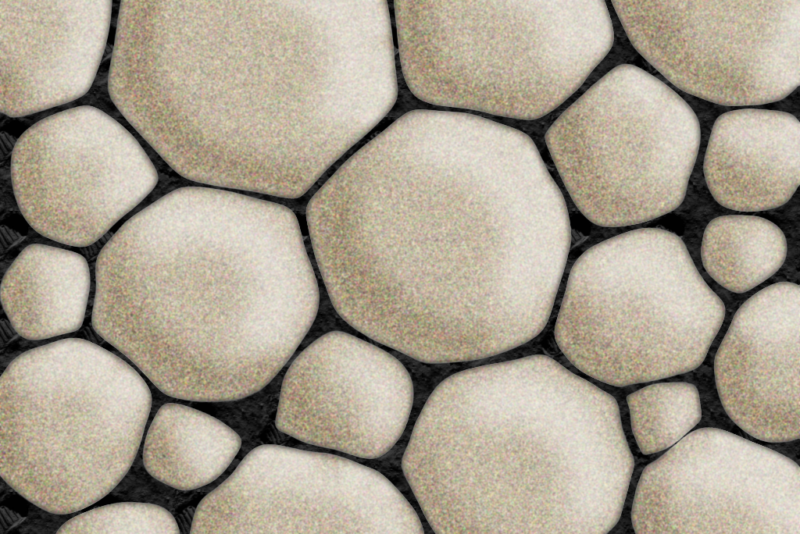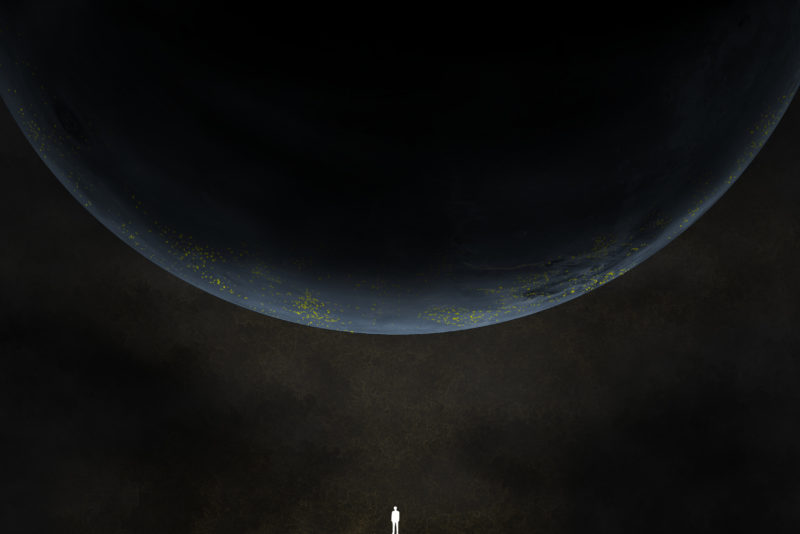Today you will learn how to create an effect like the one in the header of the MSNBC.com website. You can create a header for your site, or you can create some compositions with images like I did. Follow this step by step tutorial to create a heart in MSNBC header style, you can use it as a wallpaper or an image to dedicate to your lover.
Create a new document in Gimp, I’m using a 1600 x 1600 sized one. Select gradient tool with radial mode, from color #000 to #640d0d.
Create a new layer called “stripes” with a black background. Then click on Filters—> Render—> Clouds—> Clouds to difference and configure the options below:
Create a third layer, select gradient tool with “Full saturation spectrum CCW“mode and apply it on the whole layer.
Change layer mode from “Normal” to “Overlapping” and merge this layer with the stripes one created in the previous steps, you will obtain an effect like this:
At this point you will need a heart image (choose an image with a transparent background), download it from the net and click on File—>Open as layer. Once you have opened the image, select it.
 With the selection is active, hide the heart layer. Click on Selection—> Blur:
With the selection is active, hide the heart layer. Click on Selection—> Blur:
Right – click on the stripes layer and click on “Add layer mask”, make sure to click on “Selection“.
As last step deselect all. The effect we have realized is a very simple but cool. What do you think?