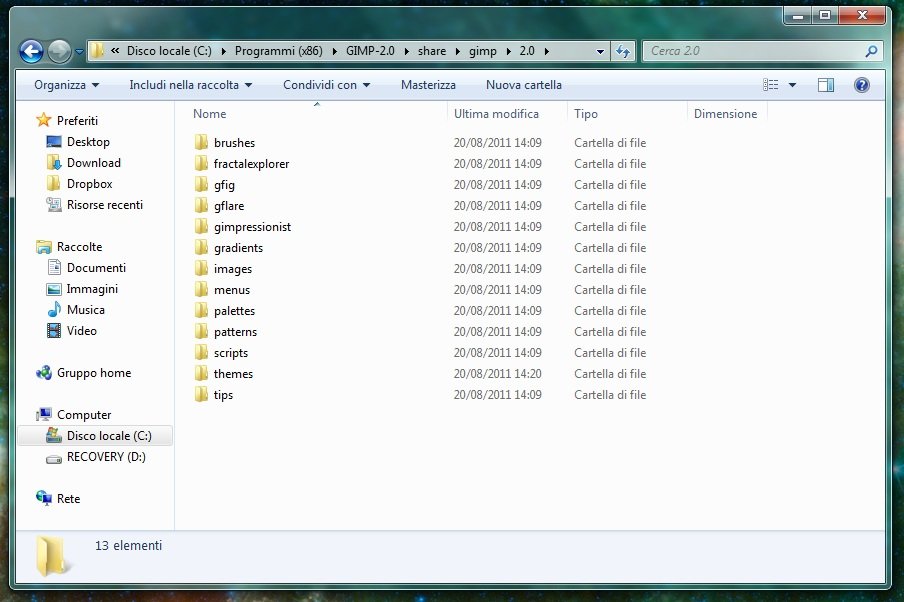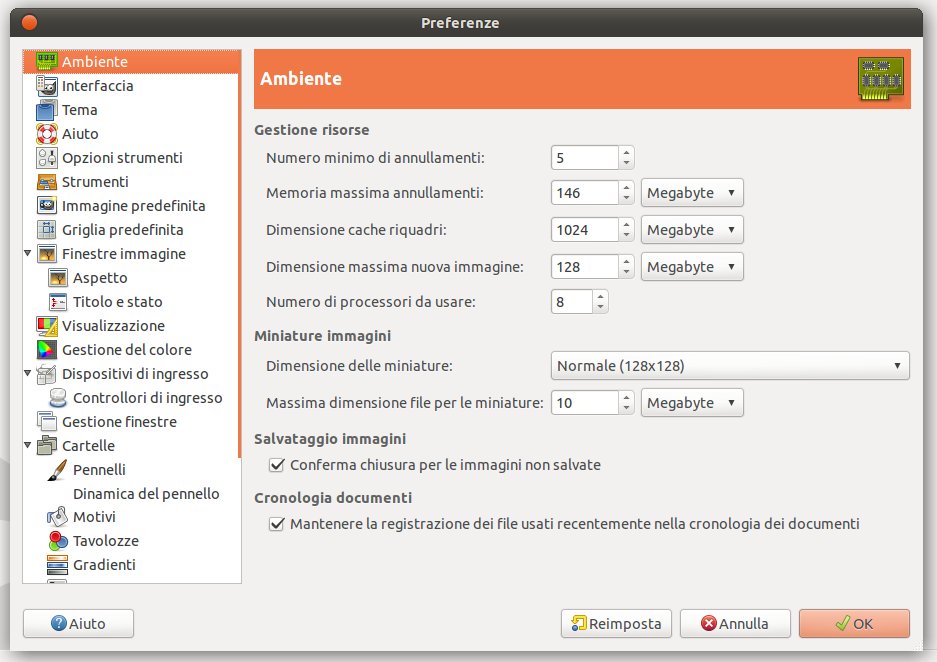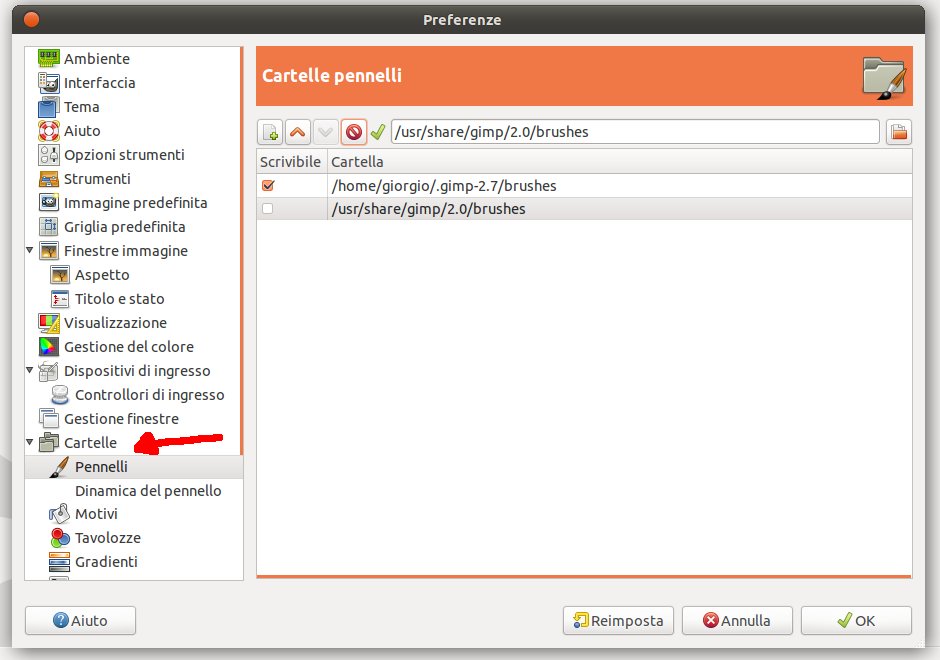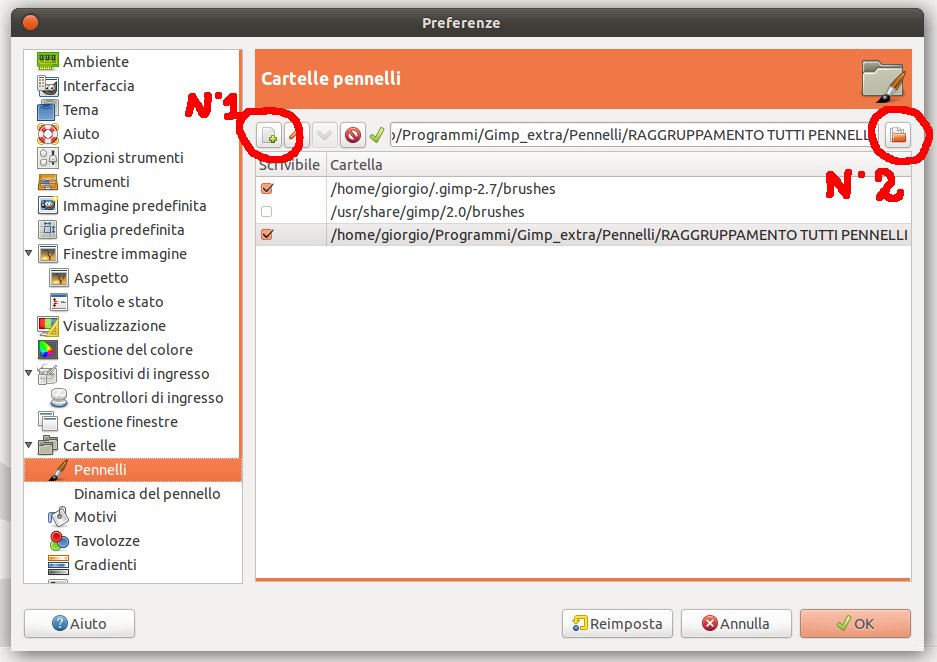Follow this step by step tutorial to learn how to install Gimp brushes both in Windows and Ubuntu (or any other operative system GNU/Linux).
Windows
This method is for the ones who have Gimp installed, but it works on portable version too.
Once you have downloaded the brushes that you want to install, you have two alternatives: put the brushes inside Gimp default folders created automatically during the installation, or create a new folder with the brushes.
Let’s see the first option. When you install Gimp, a directory called GIMP 2.0 will be automatically created in “Programs” or in “Programs (x86)“. Look for this directory and go to Gimp 2.0\share\gimp\2.0 to find a series of folders.
Put the brushes downloaded in the folder called Brushes. This is a Gimp delfault folder, so you just have to move the brushes inside it and restart Gimp, in order to install the brushes.
Windows & Ubuntu
Let’s see now the second option: create a folder for the brushes and tell Gimp where to find it. This procedure is applicable both to Windows and Ubuntu. Click on Edit—> Preferences and a window will open:
At the bottom there is a folder called “Folders”, click on it and a menu will appear: click on brushes.
You can tell Gimp where to find the folder with the brushes downloaded from this menu. Click on the first button under the title (N°1), then click on the button on the right (N° 2): from the window that will open, seek your folder with the brushes. Finally click “OK“, and check the new entry created.
Restart Gimp and have fun!
PS: You can follow the second point also for all the other files that you will download, such as scripts, themes, gradients, ect.