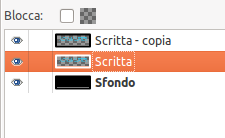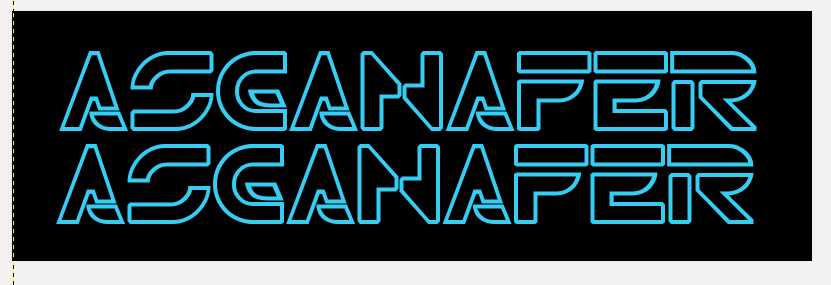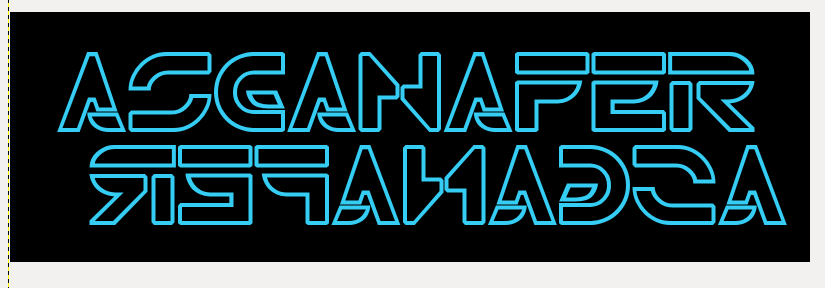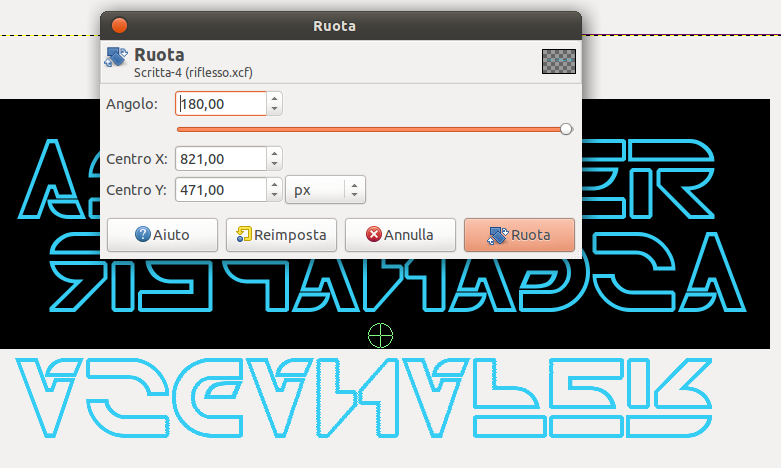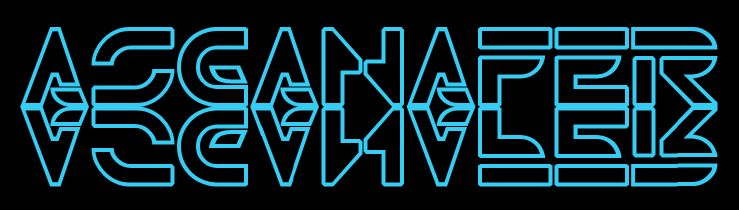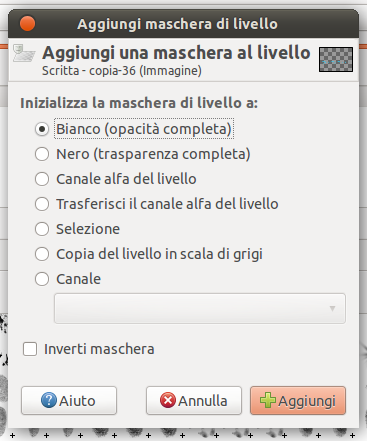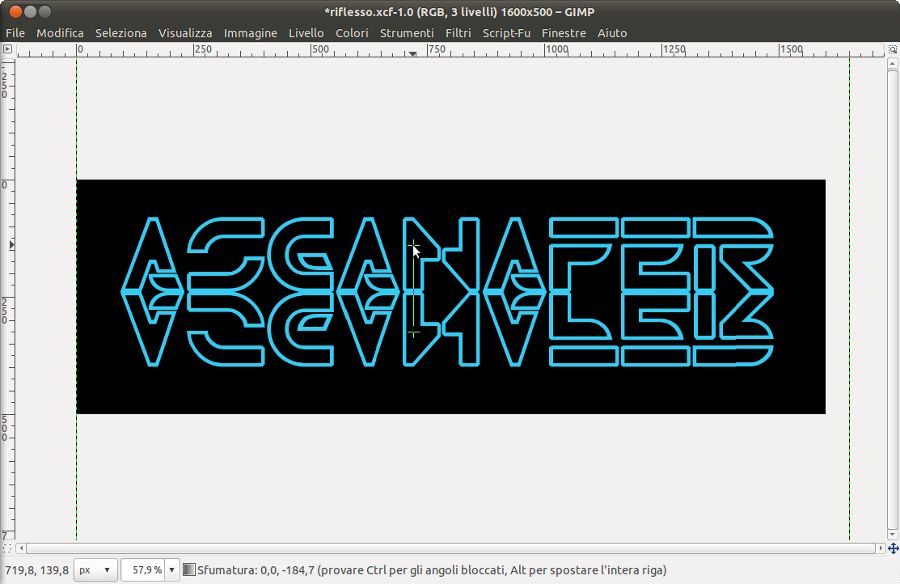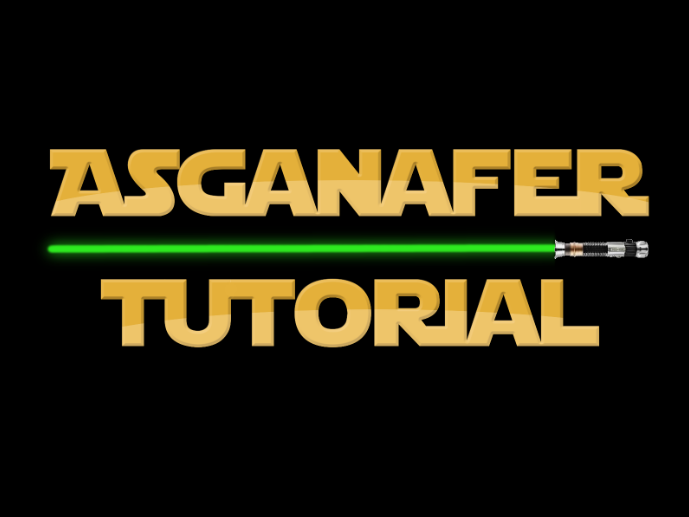In this tutorial you will learn how to create a reflection: your subject can be either a writing or an object.
Begin by creating a new document in Gimp. I’m using a 1600×500 sized document with black background. Then create a new transparent layer over the first one, and name it “writing”. Write what you prefer:
Duplicate the “writing” layer.
Select the move tool and position the duplicated writing under the original one.
Use the reflection tool to mirror the second writing.
Rotate the image of 180° with the rotation tool.
Match the two writings with the move tool, as you can see in the image below:
This step consists of softening the lowest writing in order to make it seems a reflection. On the second writing layer, right – click—>Add a layer mask and select “BWhite full opacity” in the window that appears.
Check to have black and white as primary and secondary color, then trace a line from the half of the first writing to the half of the second one with gradient tool, as in the image below:
This will be the final effect: